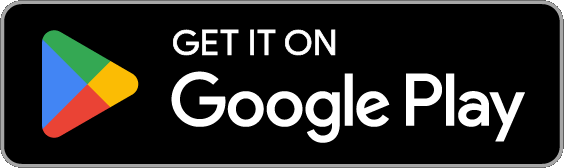Thunderstorms
- Strong Thunderstorm
- Heavy rain with frequent lightning and thunder nearby
- Normal Thunderstorm
- Steady rain with a full range of lightning and thunder
- Weak Thunderstorm
- Light rain with occasional lightning and thunder far off
- Passing Thunderstorms
- Rain and lightning intensity changes as the storms pass

Recommended Products
As an Amazon Associate I earn from qualifying purchases.
Settings
Sky
- Change the color and brightness of your lights
Rain
- Toggle rain sound effects
- Change rain audio (default, heavy rain, steady rain, light rain, rain on tin roof)
- Set rain volume
- Toggle rain light effects
- Change rain pulse rate (default, slow, medium, fast)
- Target lights for rain light effects
- Change rain transition effects (pulse, fade quickly, fade slowly)
- Change the color and brightness of the rain light effects
Lightning/Thunder
- Toggle thunder sound effects
- Set thunder volume
- Change delay lightning
- Toggle delay thunder
- Toggle lightning light effects
- Target lights for lightning light effects
- Change lightning transition effects (random, pulse, fade quickly, fade slowly, flicker)
- Change lightning/thunder occurrence (default, never, occasional, normal, frequent, unreal)
- Change the color and max brightness of the lightning light effects
Passing Thunderstorms
- Change starting storm for Passing Thunderstorms (weak, normal, strong)
- Change cycle time for Passing Thunderstorms (15 min, 30 min, 60 min)
Background Sounds
- Toggle background sounds (birds, cicadas, crickets, frogs)
- Set background volume
General
- Change default end state (on, off, revert)
- Change sleep end state (on, off, revert)
- Auto-start, Auto-stop, and Auto-restart thunderstorm (auto-restart activates auto-start and auto-stop)

Lights / Groups
Select one or more lights for your thunderstorm light show on the Lights/Groups tab. Choose a group that you set up using your LIFX app, or create a new group in the Thunderstorm for LIFX app. To edit an in-app group in the list, swipe the item to the left and tap the pencil icon. When you add, remove, or change lights, pull down the list to refresh.