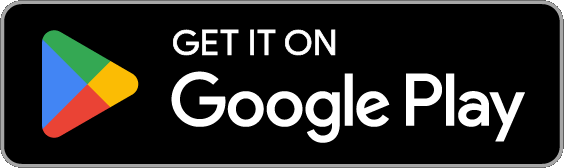Modes
- Music Visualizer
- Devices change colors to the music
- Strobe
- Devices change colors in a flash randomly
- Color Loop
- Devices change colors simultaneously
- Color Flow
- Devices change colors sequentially
- Playlist
- Each mode plays for a random duration

Recommended Products
As an Amazon Associate I earn from qualifying purchases.
- Nanoleaf Shapes Triangles Smarter Kit (7 Panels)
- Nanoleaf Shapes Hexagons Smarter Kit (7 Panels)
- Nanoleaf Lines Smarter Kit — 60 Degrees (9 Lines)
- Nanoleaf Matter Wi-Fi A19 Smart Bulbs (4-Pack)
- Nanoleaf Matter Smart Multicolor HD Lightstrip — 6.4 ft (5 m)
- Nanoleaf Matter Smart Holiday String Lights (300 LEDs)
Settings
Music Visualizer
- Change volume trigger for light effects
- Change brightness of light effects
- Target number of lights for effects
- Change theme
- Toggle detect frequencies (Bass, Mid, Treble)
Bass, Mid, Treble
- Toggle light effects
- Target number of lights for effects
- Change theme
- Change frequency range trigger
Strobe
- Change brightness of light effects
- Change theme
Color Loop, Color Flow
- Change brightness of light effects
- Change color or device sequence
- Change transition effects (pulse, fade quickly, fade slowly)
- Change transition timeout
- Change theme
Playlist
- Change sequence (in order, reverse order, random order)
- Change mode order
- Toggle modes
- Change duration range for each mode
General
- Auto-start and Auto-stop mode

Themes
Choose from one of the predefined themes or create your own on the Themes tab. Each mode uses the colors in your theme. To edit a theme in the list, swipe the item to the left and tap the pencil icon. You can reorder colors for the Color Loop mode.
Devices
Add one or more of your Nanoleaf devices on the Devices tab. Toggle on the devices you want to use for your light show. To edit a device in the list, swipe the item to the left and tap the pencil icon.